Page Contents
OVERVIEW
The VA hospital system uses an electronic medical record system called CPRS. While not always intuitive, this charting system does have some useful features that will be explored more below.
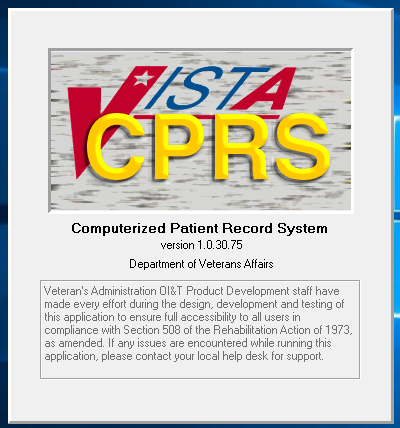
TEMPLATES
The videos below will better explain how to use and integrate these templates into the CPRS medical record system, however as a reference some custom templates are provided below:
HISTORY AND PHYSICAL CPRS TEMPLATE
DISCHARGE SUMMARY CPRS TEMPLATE
CUSTOMIZING YOUR NOTE VIEW
One of the first things that is useful to do in CPRS is to customize the way you view the notes in the patient’s chart. This can include a feature that highlights all note titles that have certain key phrases (such as the name of your service) so that you can easily see which notes were written by you and other members of your team. This is shown in the video below.
SAVING NOTE TITLES IN CPRS
Every time you have to write a new note in CPRS you will have to click on the title of the note that you are about to create. It can be tedious to constantly search for a certain note title (especially if your note title is long). There is a way to make these note titles automatically appear as your defaults which over time can save you a considerable amount of time.
CREATING AND USING TEMPLATES
CPRS affords its users the ability to share templates in various ways. One way is to copy and paste the text of a template from word documents (such as the ones provided above). The video below shows how one can take the templates from above and integrate them into the chart.
USING PATIENT OBJECTS (SMART PHRASES)
CPRS contains something called “patient objects”. These are analogous to “smart phrases” in other EMRs (like Epic) in that they pull in certain types of patient data (such as vitals, labs, etc.). When making your templates you can utilize this patient objects effectively to save time (and the templates provided above already have some of the most useful patient objects included in them). The video below shows how to find these patient objects.
NESTING TEMPLATES: IMPORTING SMALLER TEMPLATES INTO A CURRENT TEMPLATE
One feature of CPRS that is not intuitive (but that is very useful) is the ability to import templates into an already populated template. This is useful if you have copied a note from the day prior and want to refresh data (such as vitals/labs/etc). You can create smaller templates for each of these pieces of patient data that need to refreshed. The video below shows this principle (however note no data is refreshed because this test patient does not have any data to pull in).
CHANGING NOTE AUTHORS
Sometimes you may prepare a note that you want to “give” to someone else. This may be the case if you are preparing an H/P or progress note for another provider who will actually be seeing the patient first (such as a Nightfloat who will admit a transfer you learned about during the day). This is demonstrated below.
FINDING PRIOR ORDERS
A frustration is CPRS can be the loss of orders when patients change their phase of care (such as a patient who goes to surgery from the floor, then is transferred to the ICU after the procedure and no longer has any of their original floor orders). To help address this issue CPRS has a feature where the provider can see essentially “go back in time” to see key events in the hospital course and the orders that were present at the time of said events. The video below shows where to look for this feature (however the test patient unfortunately does not have any of these “events” so the demonstration is limited).
Page Updated: 02.02.2019